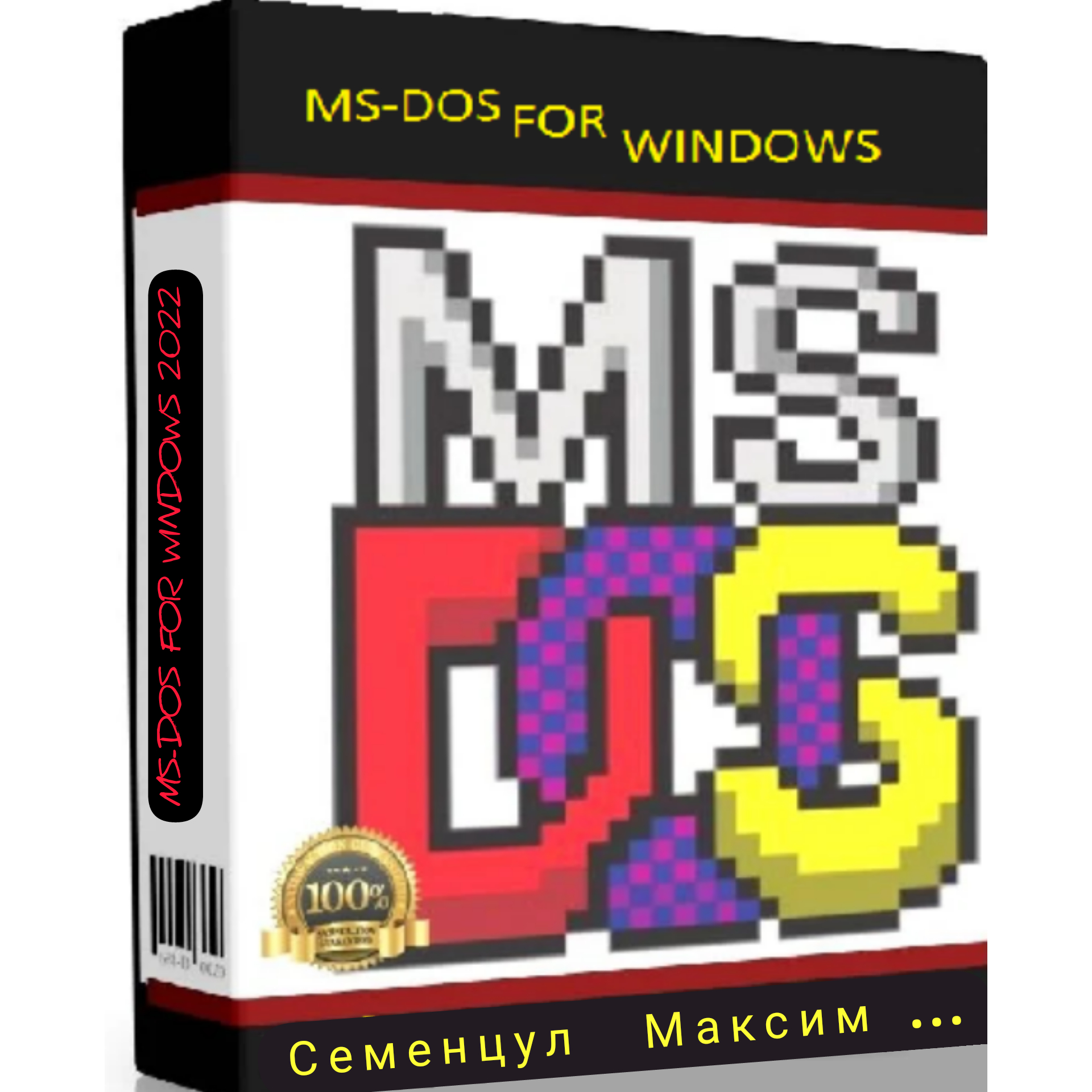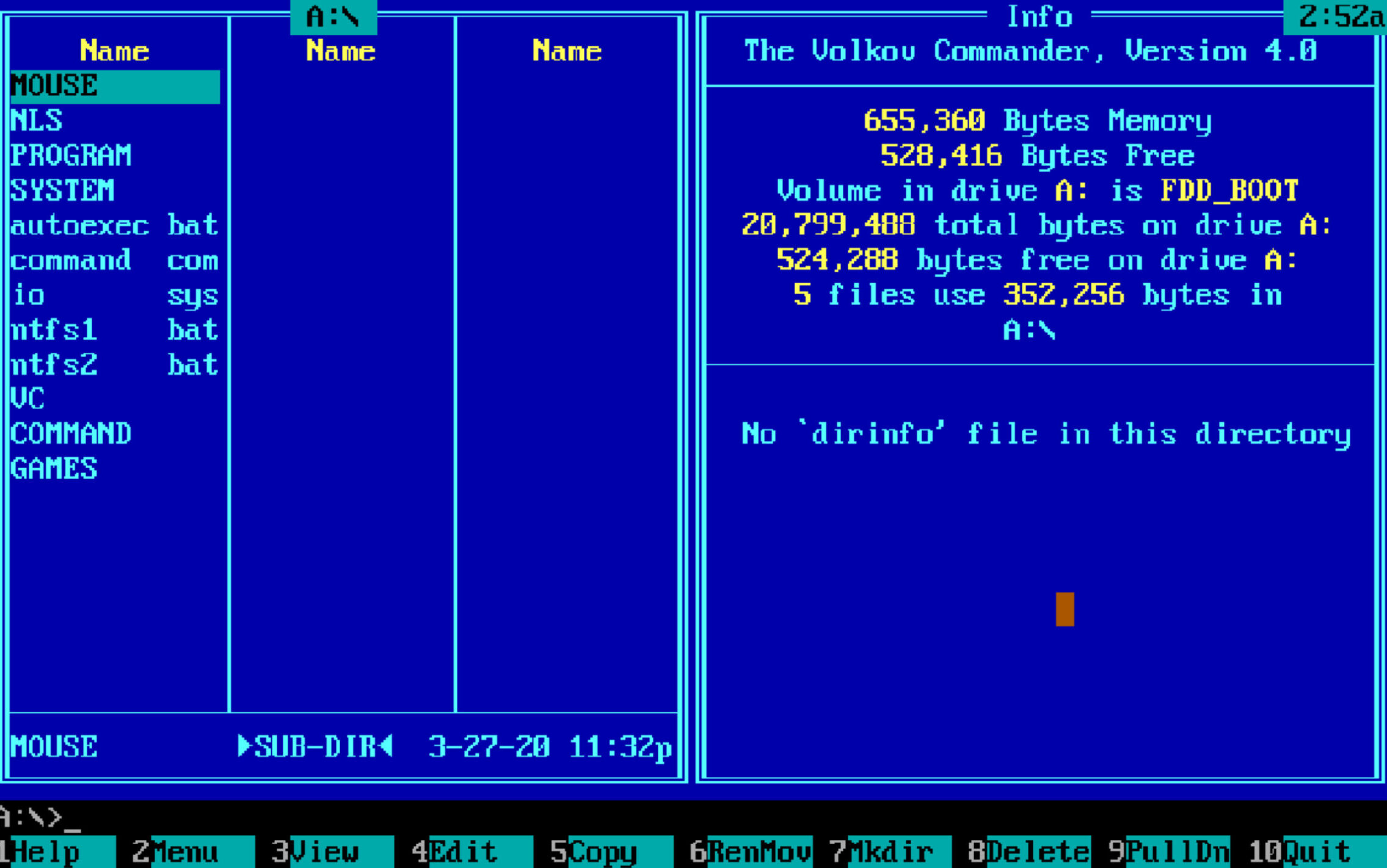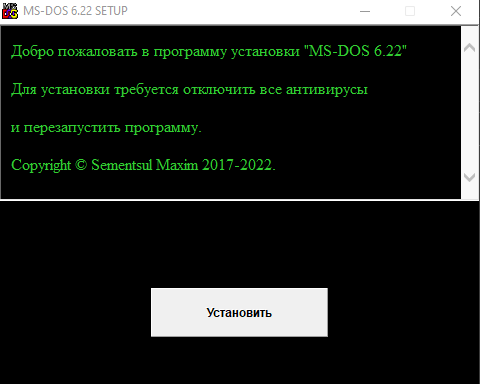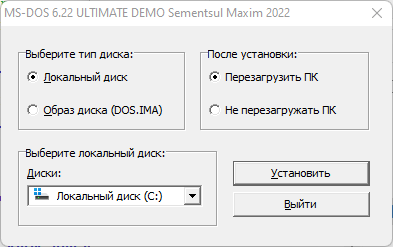ВНИМАНИЕ!
Мы продаём не саму MS-DOS, а программу установки MS-DOS, из под windows, в состав которой входит MS-DOS.
Автор программы является самозанятым и честно платит налоги.
Перед покупкой полной версии, рекомендуется
установить DEMO версию, для проверки совместимости!
› Index
Прогрмма теперь полностью бесплатна
Пароль к архивам: MS-DOS
- > MS-DOS 6.22 FOR WINDOWS(R+H) Скачать бесплатно
- > MS-DOS 6.22 FOR WINDOWS(R+H) DEMO Скачать
- > MS-DOS 6.22 FOR WINDOWS HDDСкачать бесплатно
- > MS-DOS 6.22 FOR WINDOWS HDD DEMOСкачать
- > MS-DOS 6.22 FOR WINDOWS RAMСкачать бесплатно
- > MS-DOS 6.22 FOR WINDOWS RAM DEMOСкачать
- > MS-DOS BOOT FROM USB Скачать
Пароль к архивам: MS-DOS
MS-DOS BOOT FROM USB - программа для создания загрузочных флешек с MS-DOS.
MS-DOS 6.22 FOR WINDOWS, актуальная версия. Купили:[277]
Перед покупкой полной версии, рекомендуется установить DEMO версию, для проверки совместимости!
Инструкция:
Для установки Ms-dos из под Windows, на компьютере должна использоваться микро-программа Bios.
УСТАНОВКА НА HDD:
Устанавливать нужно на любой раздел, первого диска, с файловой системой Fat16. Сам раздел должен быть размером от 20МБ, до 2ГБ
УСТАНОВКА RAM ВЕРСИИ:
Установка проходит автоматически, нечего настраивать не нужно. Система будет грузится с виртуального диска DOS.IMA, который находится после установки, в корне системного диска Windows, из которой проводилась установка.
Системные требования MS-DOS:
1)Микропрограмма: bios
2)Память доступно(hdd): от 20МБ, до 2ГБ
3)Архитектура cpu: x86
4)Система Windows: vista, 7, 8, 8.1, 10, 11
5)Права администратора
6)Для работы программы требуется отключить антивирусные программы
7)Некоторые драйвера MS-DOS могут быть
не совместимы с железом компьютера, в
таком случае их следует отключить
В дистрибутивы MS-DOS входит:
-Установлен Volkov Commander (Рус)
-Установлен RAR (Рус)
-Установлен плеер MPXP160
-Установлен Borland Pascal Version 7.0 (Рус)
-Установлен драйвер usb
-Установлен драйвер cga
-Установлен драйвер мышки
-Установлен драйвер cd-rom, дисковод обозначен буквой w
-Установлен драйвер FAT32
-Установлен драйвер NTFS
-Установлен драйвер виртуального ramdisk'а
-Установлен драйвер, поддержки русского языка.
-Установлен замедлитель программ Moslo
Дополнительно:
-Смена раскладки клавиатуры (shift+shift).
-Замедление программы moslo /5 программа.exe, где 5 это процент от нормальной скорости работы программы
-Для удаления пункта загрузки, из загрузочного меню windows, запустите командную строку, от имени администратора и выполните команды:
1)PATH "%windir%\sysnative"
2)bcdedit /delete {AA48ABEF-FF35-4f09-874F-4CFF92467DC4}
-Инструкция по установки MS-DOS 6.22 из командной строки тут
-Инструкция по работе в MS-DOS тут
Области применения MS-DOS:
1)Для прохождения старых игр:
Duke 3d, doom, warcraft 2 и т.д.
2)Для запуска старых dos программ, не совместимых с новыми версиями Windows и dosbox.
3)Для работы с устаревшим оборудованием и станками, времён dos.
4)Для написания и компиляции программ.
5)Для доступа к системным файлам windows.
6)Для пере-прошивки bios
7)Из ностальгических соображений
Sementsul Maxim 2017-2024
"Внимание:" Форма предназначена для консультирования по вопросам продукции MFW, а также для ваших предложений по проекту MFW!